Knowing who is visiting your website and what they’re looking at is important to the health of your organization. If you want your website to inspire donations but users aren’t looking at your donation page, that’s a huge issue that indicates your website needs to be looked over and adjusted to get more eyes on your donation form (and hopefully more donation form completions). Luckily, nonprofit organizations can track website activity to make those essential changes by viewing user data through the use of Google Analytics 4. This blog post will discuss what Google Analytics 4 is, why nonprofits should use Google Analytics 4, and how to get started with Google Analytics 4.
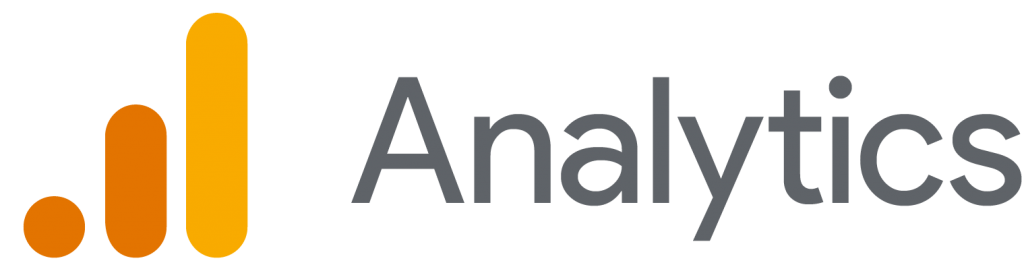
What is Google Analytics 4?
Google Analytics 4 is a new way of looking at website and app traffic to determine what users are looking at, clicking on, and completing. This new analytics software is taking the place of Universal Analytics, its predecessor program. With Google Analytics 4 comes several changes, the first being the transition from hits-centric reporting to event reporting. This will provide more accurate data about the donor journey for nonprofit organizations.
Why should nonprofits use Google Analytics 4?
For nonprofits already using Universal Analytics for data and insights about website visitors, the short answer is because you have to make the transition. By July 1st, 2023 Universal Analytics won’t be supported. This means that if you’ve been relying on Universal Analytics you won’t receive any new data after June 30th.
For nonprofits that aren’t currently set up with Google Analytics 4 or Universal Analytics, now is a great time to start monitoring your website traffic. How else will you get to know vital details about your donor journey for online donors? Google Analytics can show you important data such as the number of times your donation form has been filled out and submitted.
Plus, you can see what pages donors are visiting on your site before deciding to make a gift. If it takes too many different page views to get your donors from simply looking at your website to actually making a donation, it’s clear you’re not drawing donors in early enough and could make a much stronger case for support on your main page. This is just one example of how the data provided by Google Analytics can help your nonprofit improve your website and streamline the process it takes to go from would-be supporter to confirmed donor.
What does it cost to use Google Analytics 4?
Google Analytics 4, like Universal Analytics, is a free tool everyone can use to get valuable website data. This is great for cost-conscious nonprofit organizations because there is no cost associated with getting quality data about your website traffic.
- Create a Google Analytics Account (if you don’t already have one)
- Set up your data stream
- Apply Google Analytics 4 to your website
- Configure your setup
- Confirm everything’s working as expected
Setting up Google Analytics 4
Ready to set up Google Analytics 4? If so, you can get started with Google Analytics in five steps.
1. Create a Google Analytics Account
If you haven’t used Google Analytics before, you’ll need to create an account to get started with Google Analytics 4. To start an account, you must first create a free Google account or log into your existing Google account, like Gmail, if you have one. Once you’re logged in, go to the Google Analytics homepage and click “Start For Free” in the upper right corner of the page.
Follow the prompts to name your account, enter your website details, and share your business information to start. To create your account, select the “Create” button after completing the required fields.
2. Set up your data stream
The next step in the process is to set up your data stream. From the Google Analytics dashboard, you’ll need to confirm the right account and property are selected. Then, select the web option, type in your web domain, and name the stream.
After that, choose which enhanced measurements you want to use (if any) from the menu that appears.
Finally, click “Create stream” to build your data stream.
3. Apply Google Analytics 4 to your website
The next step is applying Google Analytics to your website. This can be the hardest part of configuring Google Analytics because it requires adding a Google Analytics tag to your website.
If you’re using a CMS-hosted service like Wix, WordPress, or Google Sites, the process is a little easier. You’ll just need to add your Measurement ID to the correct field on your CMS.
For other websites, the process is a bit harder because you need to know how to add code to your webpages.
Check out this blog post from Semrush to read detailed instructions for adding Google Analytics to your website.
4. Configure your setup
The next step is all about fine-tuning how Google Analytics reports your data. With Google Analytics, you can go into your dashboard and create custom events and audiences to see information about your ideal donors and track events taking place on your website, such as when someone makes a donation using your online donation form. When you’re satisfied that your custom events (if you needed to create any) are just how you like them, proceed to the last stage of setup.
5. Confirm everything’s working as expected
The final step is to ensure that everything is working as intended. You first need to test the connection to your website. You can do this by going to the “Realtime” report and waiting for the page to refresh. Then you should start seeing new data coming in about your website visitors. Once you’ve confirmed that events are taking place on your website, the other reports will take up to 48 hours to populate with useful data. Check your reports in a couple of days to make sure everything looks how you intended.
From there, you’re free to make adjustments to your website in order to boost your traffic and get more conversions.
Conclusion
It’s important to know what people are looking at when they visit your website. If you want to make sure you’re getting eyes on all the right content on your website, you need Google Analytics 4 to see what’s going on. Then, you can make data-backed adjustments to your website to ensure that web traffic goes to the pages that matter most, like your donation page.
Want more tips on improving your nonprofit’s website? While you wait for Google Analytics data to come in, check out our blog post, How to Improve Your Nonprofit’s Website.



